How to Add AI Agents to Your Google Business Profile
Adding your AI Agent to your Google Business Profile (GBP) allows potential clients to engage with your business directly from Google Search and Maps. Follow the steps below to set it up quickly and easily.
Steps to Enable AI Agent Chat on GBP:
1. Log into Your Google Business Profile : Go to Google Business Profile and sign in to your account.
2. Access the Edit Profile Section: From the dashboard, select Edit Profile.

3. Enable Chat for Your Business : In the Profile section, locate the Add Chat option. Click on Add Chat to enable messaging for your business.
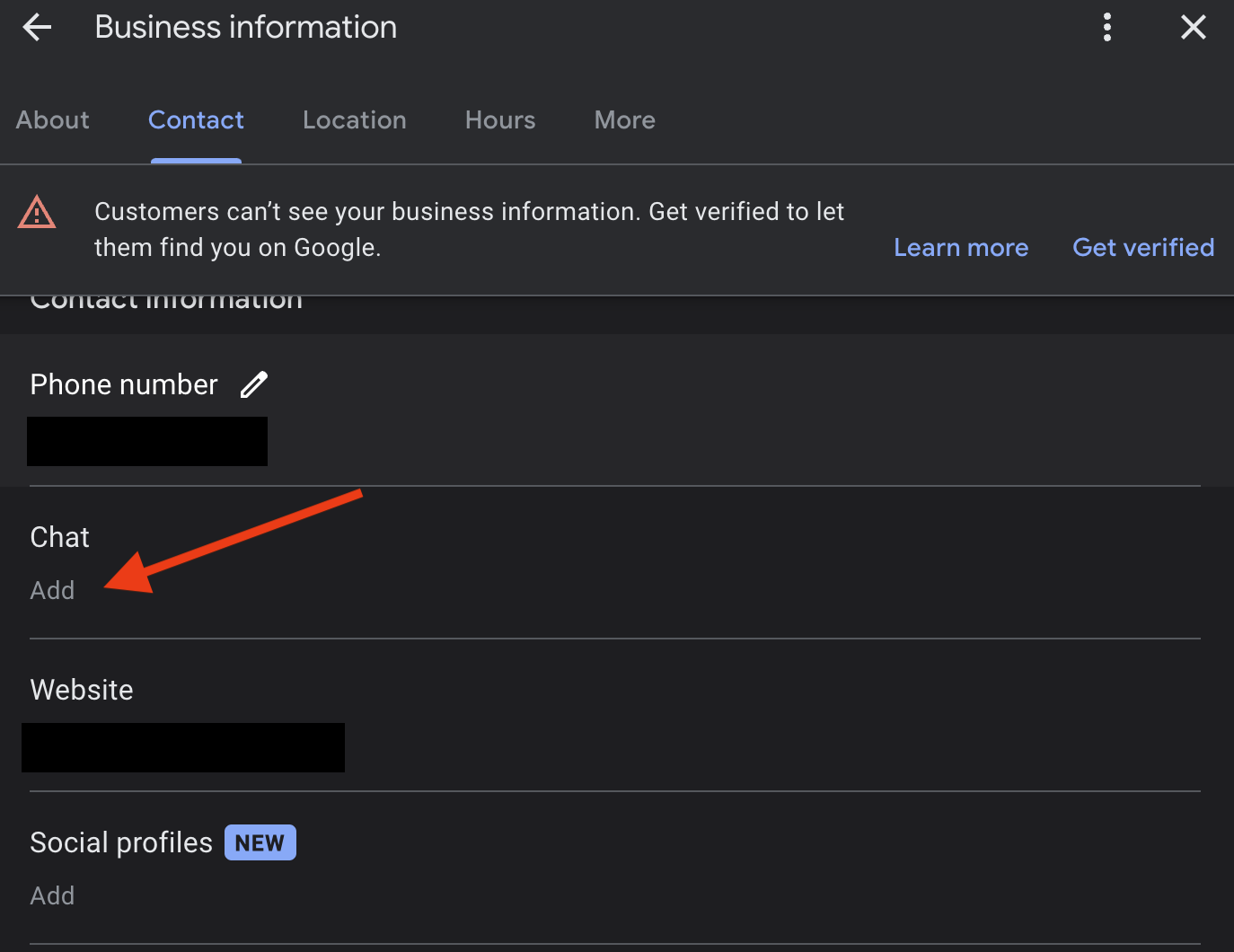
4. Add Your Phone Number : From the dropdown menu, select Text message as your preferred chat option. Enter your Intaker number to link your AI Agent to your Google Business Profile.
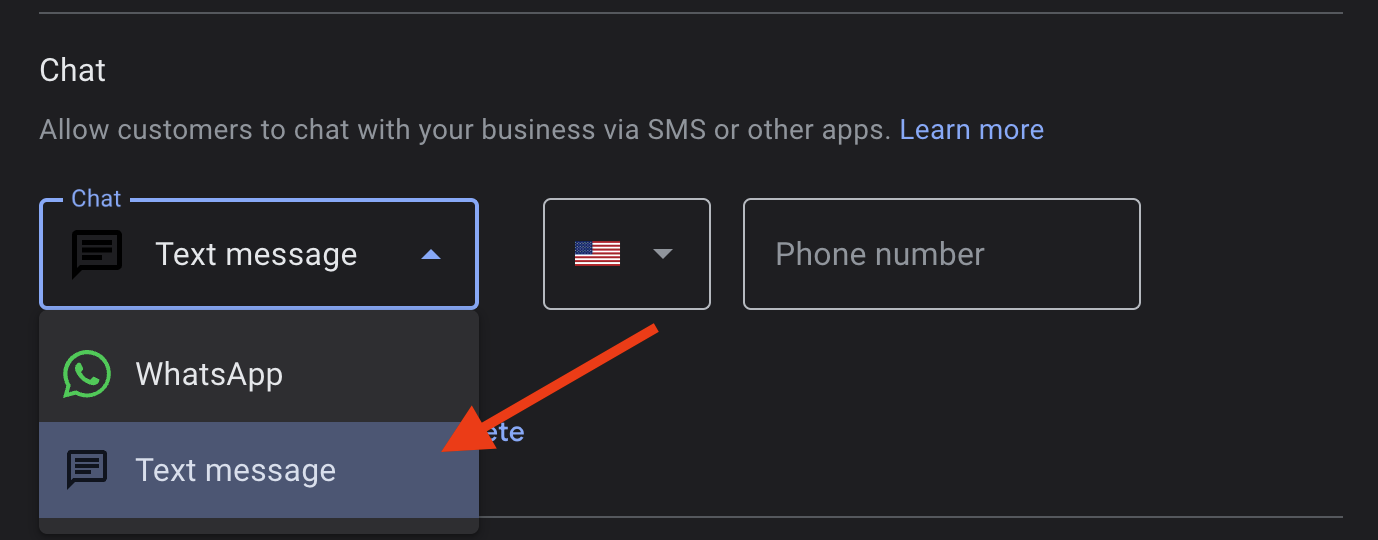
5. Confirm and Save Changes: Review your settings and ensure the correct number is added. Save your changes to activate the AI Agent on your GBP.
What Happens Next?
Once set up, your AI Agent will be available to respond to inquiries directly from your Google Business Profile, providing instant engagement and assistance to potential clients.
Caution:
You will need to set up your AI agents in the dashboard before your connect your account. If you do not set up AI Agents, you and your team will need to manually respond to the text messages.
If you have any questions or need further assistance, contact our team. We’re here to help.
.svg)
