Text Templates
To save time in sending frequently sent text messages.
Transcript
How to Create Text Templates:
1. Go to "settings" within your Intaker dashboard.
2. Select "text templates."
3. Choose "add a template" to create new ones.
4. Remember to hit "save" at the end.

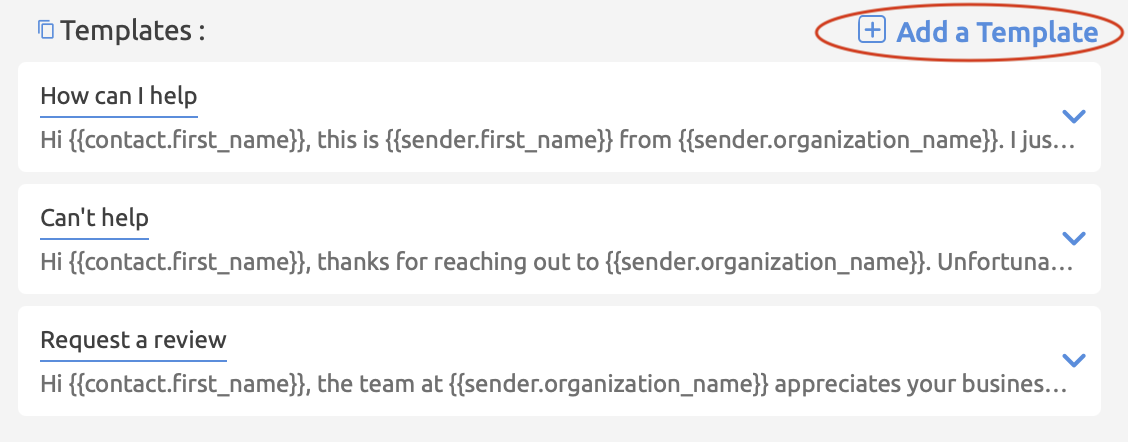
Caution:
- Always check the pre-filled fields when you're sending the templates.
- This can only be done by a user with admin-level access.
Pro Tips:
- You can send and receive photographs via text.
- Use cases for templates
- Request reviews directly to your Google my Business page (get the link from GMB profile).
- Decline cases and share more resources, e.g., local bar associations.
- Ask frequently asked questions.
- Select the dropdown menu that says "choose a template" in business texting.
.svg)
