How to Connect Google Workspace/Gsuite
Seamlessly integrate Google Workspace, formerly known as GSuite, with your Intaker to link your team's emails and calendars.
1. Click “Admin Console” in Google Workspace
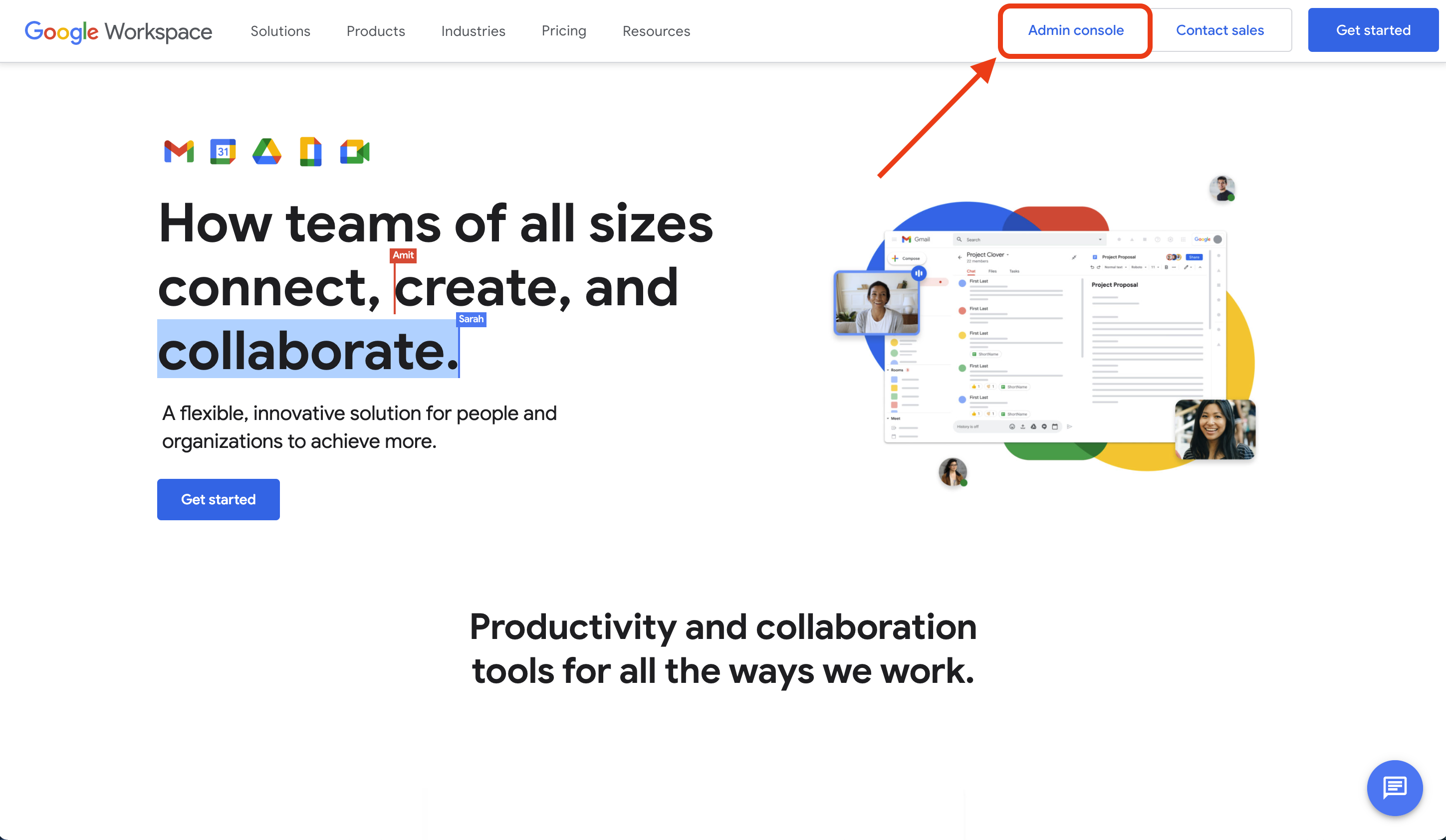
Caution:
This step must be performed by someone with admin access and only needs to be done once for all users in a Workspace organization.
2. From the Google Admin dashboard select “Show More” to see all options
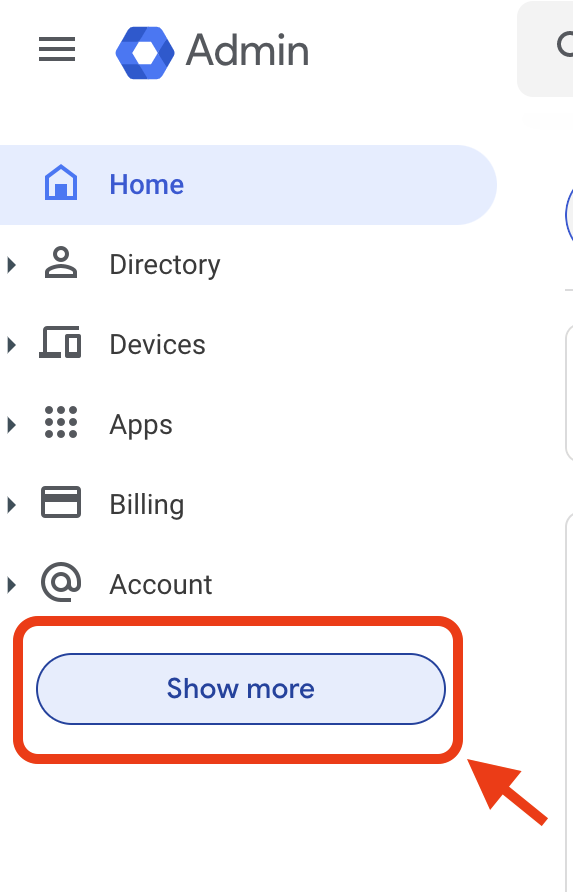
3. Select “Security” then from the drop-down click “Access and data control”

4. Next select “API Controls” and choose “Manage 3rd party app access”
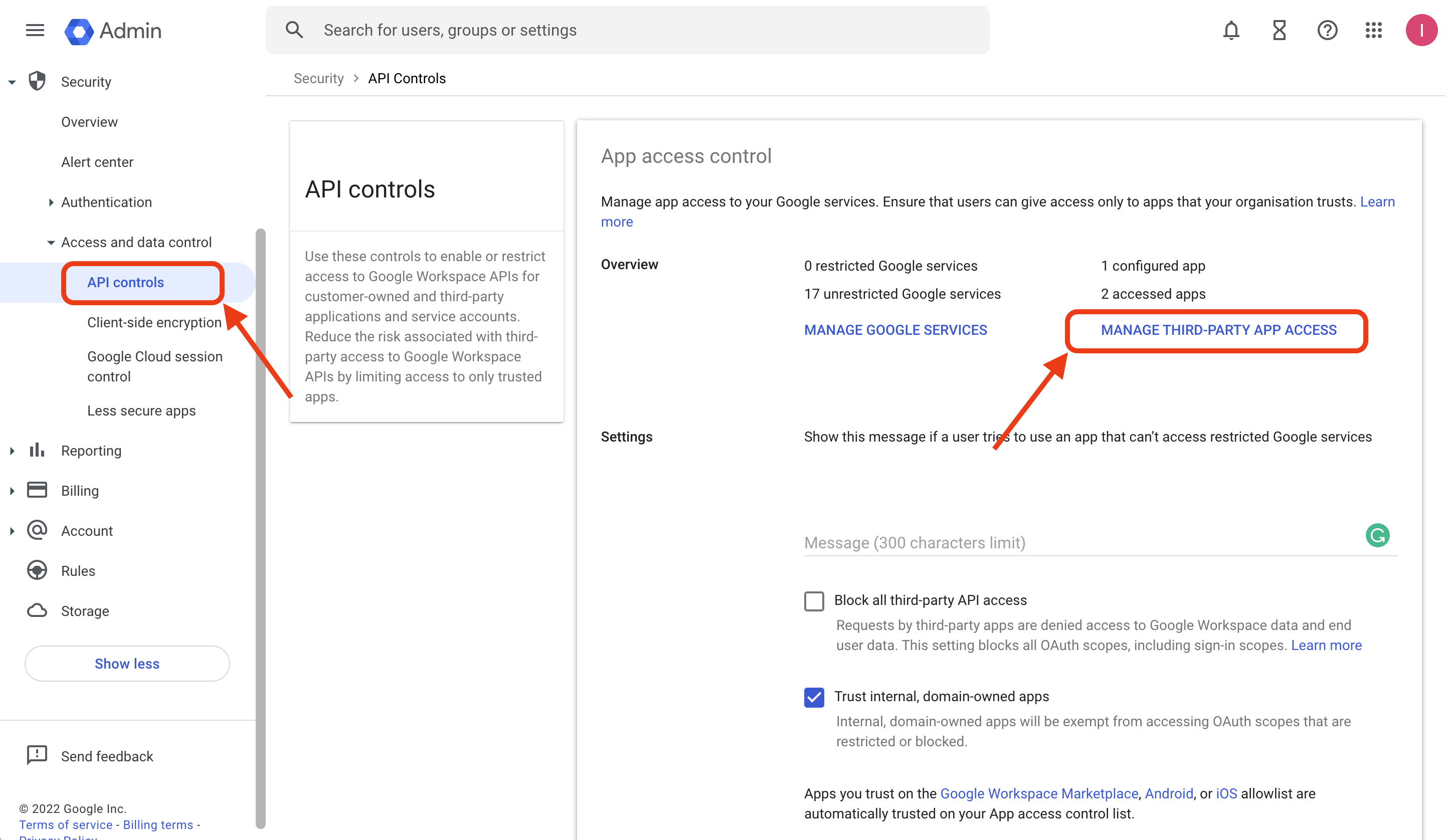
5. From here select “Add app” and choose “OAuth App Name Or Client ID” from the dropdown
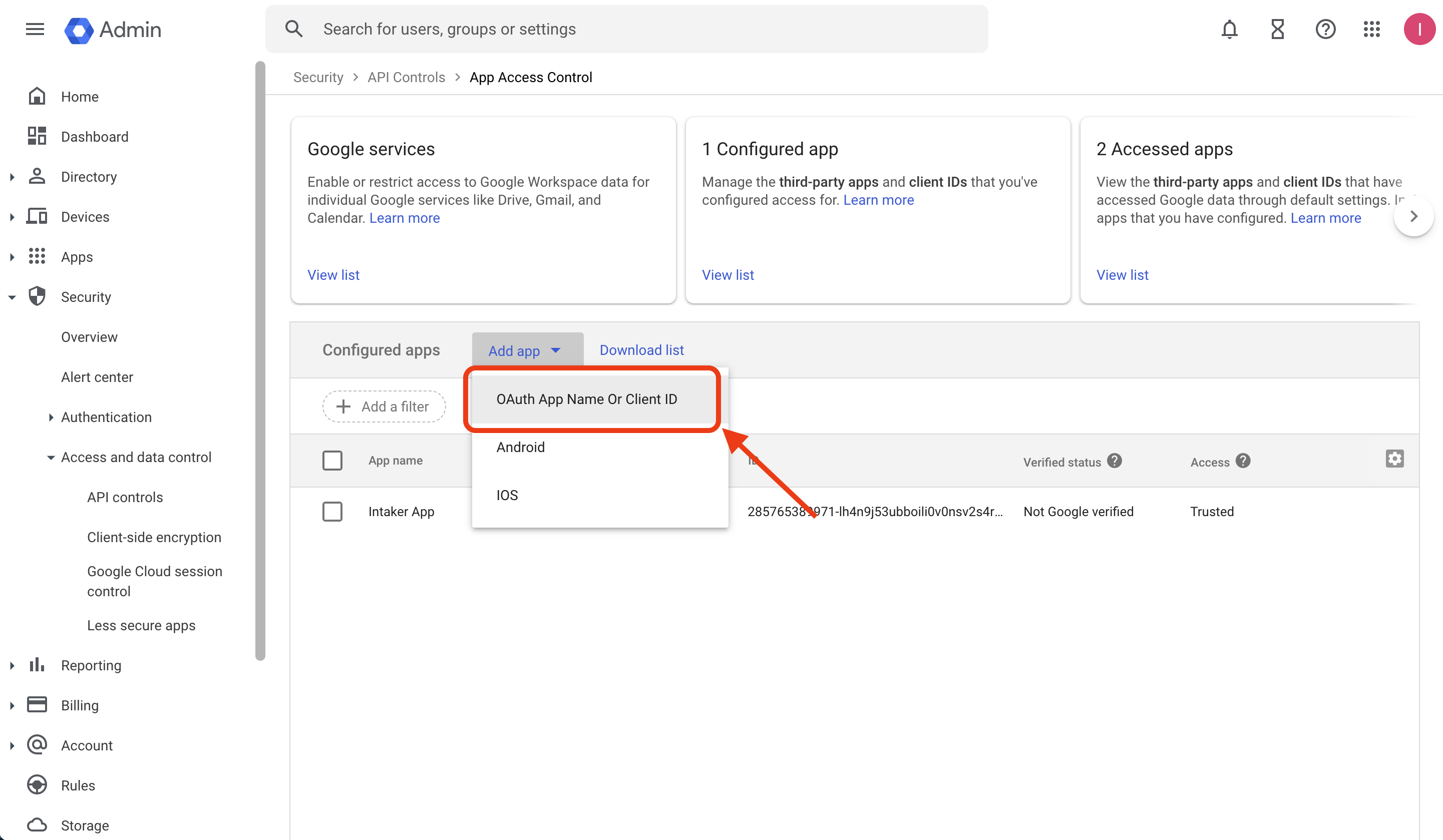
6. Paste the following Client ID and hit “Search”
285765389971-lh4n9j53ubboili0v0nsv2s4rvelmr31.apps.googleusercontent.com
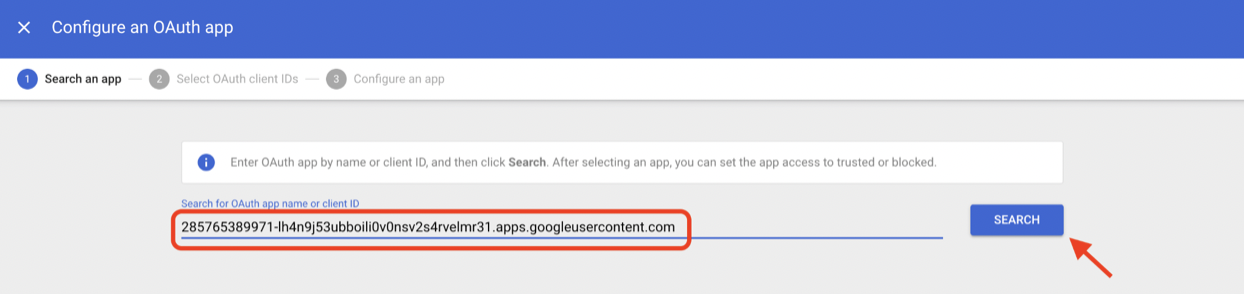
7. Next hit “Select”
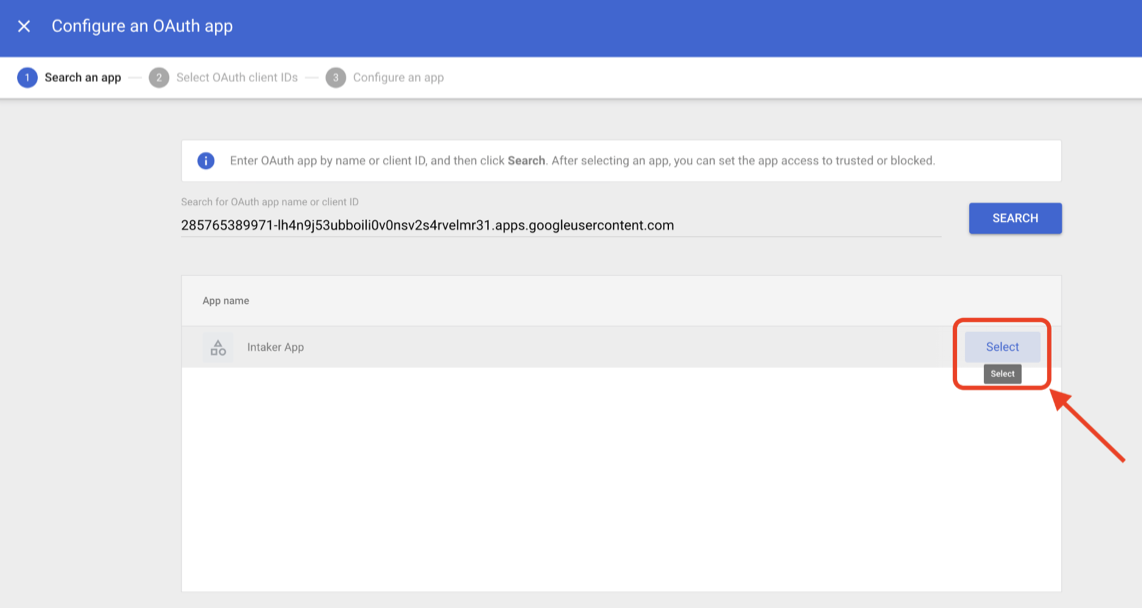
8. Check the square on side of the app and hit “Select” at the bottom of the screen

9. Mark as trusted and hit "Confirm"
You may now go to Intaker Dashboard > Settings > Connected Accounts to integrate your Google Account to sync Email and Calendar events
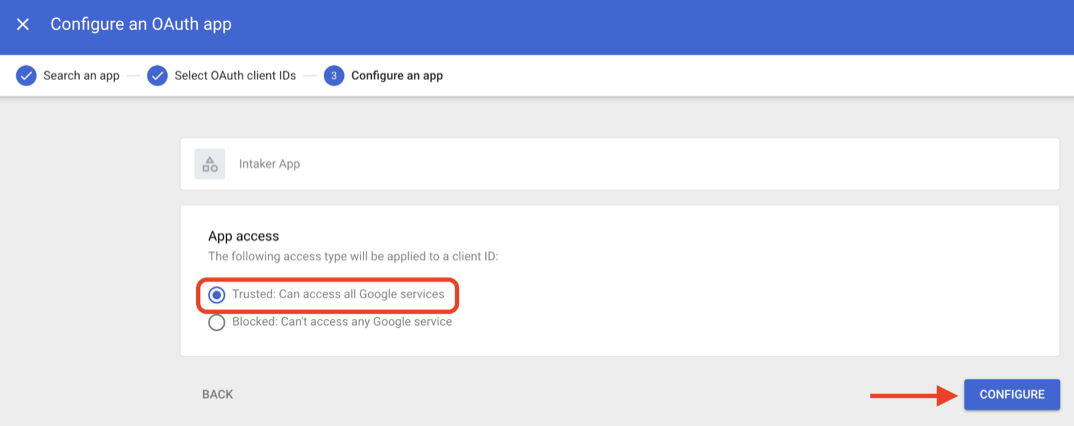
.svg)
