Advanced G4 Setup
Learn how to setup your GA4 through the use of a gtag.
Transcript
- Sign in to your Google Analytics account.
- Click Admin.
- At the top of the Property column, select your property.
- In the Property column, click Data streams > Web.
- Click the data stream for your website.
- Under Google tag, click View tag instructions.
- On the Installation instructions page, select Install manually:
- On the screen, you’ll see the JavaScript snippet for your account’s Google tag. Your Google tag is the entire section of code that appears, beginning with:

and ending with...

Paste your Google tag on each page of your website immediately after the...
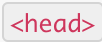
.svg)
