Language Rules
Change the language of an entire page based on the sub-domain or folder.
How to Adjust Language Rules:
To begin editing your language settings, navigate to the "bots" section of the Intaker dashboard. From the top header, select "languages." You will see all of your website domains set to English.
If the page you are trying to make an exception for is a subdomain or folder, there will be a different setup process.
Say the primary domain is "www.intaker.com." If the page you want an exception for is titled "www.espanol-intaker.com," that would be a subdomain because the new title comes before the primary page name. If the name was "www.intaker.com/espanol," that would be a folder because the name comes at the end.
For a folder, you will "add an exception or rule" and create conditions to redirect the URL to another language. You will follow this same process if you are creating a language rule based off location.
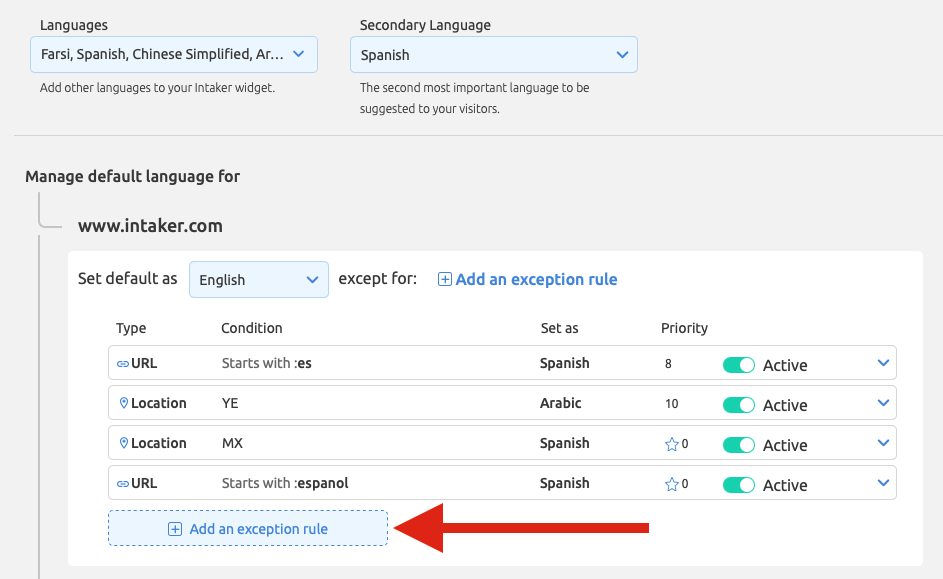
For a subdomain, you will have to choose "add a domain or subdomain." Once the new subdomain gets added, use the drop-down to ensure it is associated with the appropriate language.

Caution:
If you use the "contains" rule, you have to be sure no other domains or subdomains use the same letter combo. For example, if you say "contains 'es,'" meaning the first letters in "Espanol" but also have the word "states" in one of your domains, the rule will automatically apply to both.
Pro Tip:
The priority button is for when a conflict arises between multiple rules; the one with higher priority is the one that will get used.
.svg)
