Teams
Create specific teams for different practice areas and create a more efficient workflow.
Transcript
How to Create Teams:
To create a new team, go to the "settings" section of the Intaker dashboard. Under the header "organization," you will see "team(s)." There is a big blue button to "create a new team" where you enter a name and who you'd like to include. Be sure to save all changes. You can also edit or duplicate a team by clicking the drop-down arrow on the right side of the team's row.
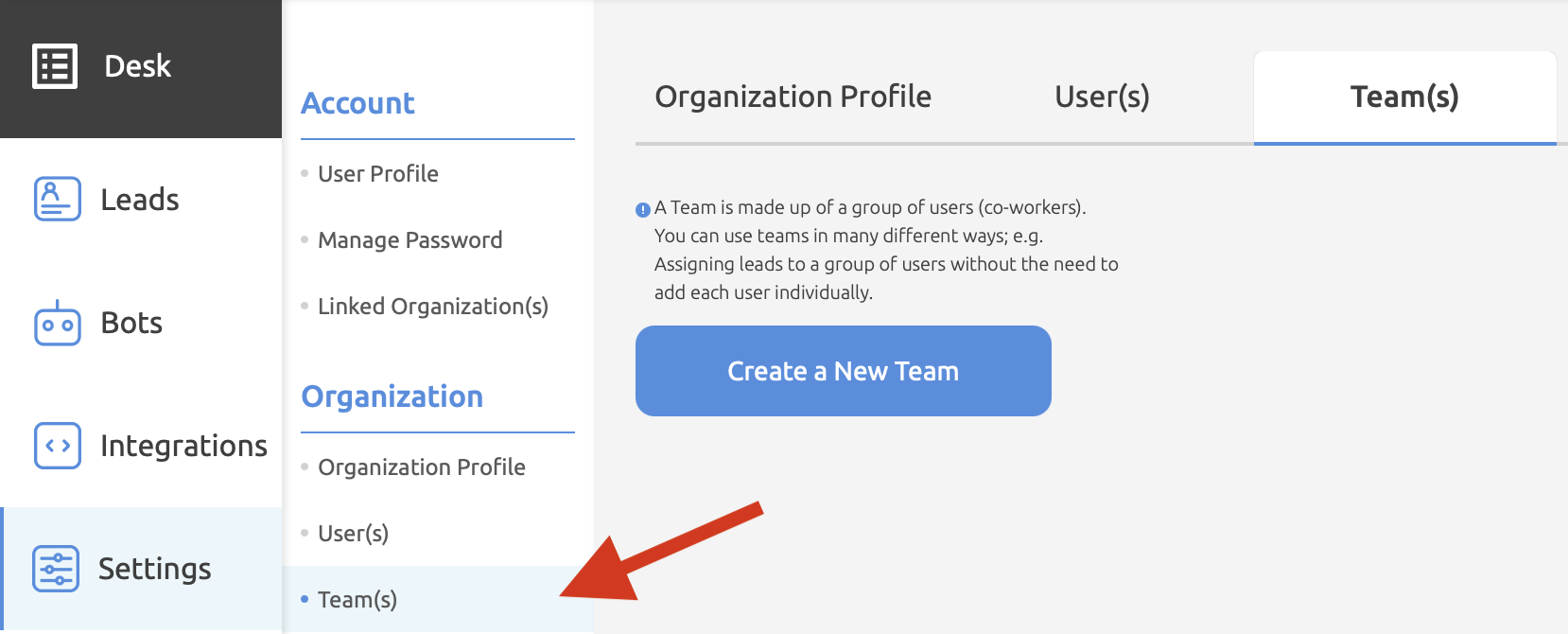
Caution:
- A team can never get removed entirely, only deactivated.
- Everyone working at the law firm can read all messages even if they don't receive a notification.
Pro Tips:
- A use case example is if a large firm has different departments for personal injury, criminal, and divorce. You can use bot forwarding and teams to notify people only of relevant leads and messages. Otherwise, people waste time getting leads from departments outside their practice area.
- Go to "bots" and select the drop-down arrow on the bot you want to assign to manage team notifications. Select "preferences" then "advanced preferences," and at the bottom of the page, you'll see "lead management." You can assign a team to a bot using the drop-down menu and save the preference.
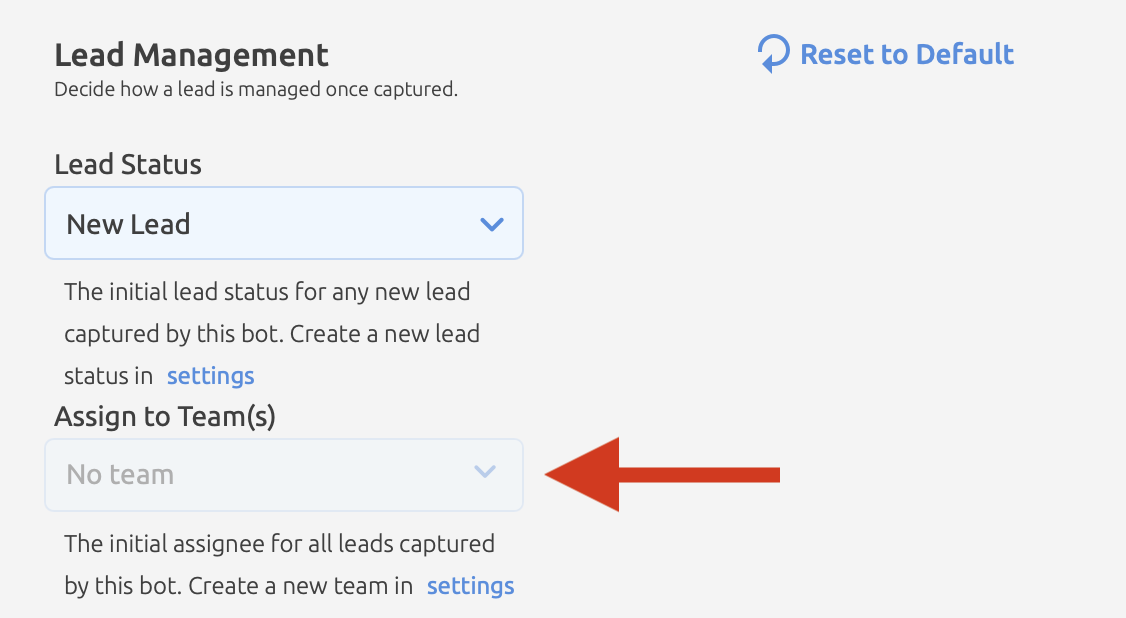
.svg)
