Users and Co-Workers
Invite your co-workers and others who need access to your account. You may also define roles & permissions for these users.
Transcript
How to Invite Users & Co-Workers to Access Account:
Navigate to the "settings" section of your Intaker dashboard. Underneath the "organization" header, you will see "user(s)." Press the "invite users" button to add people by their email, name, and team. Once you add a user, they will receive an email to set up their account.
You can also change existing users' roles, team, and status using the drop-downs and slider next to their name. Remember to save all changes.
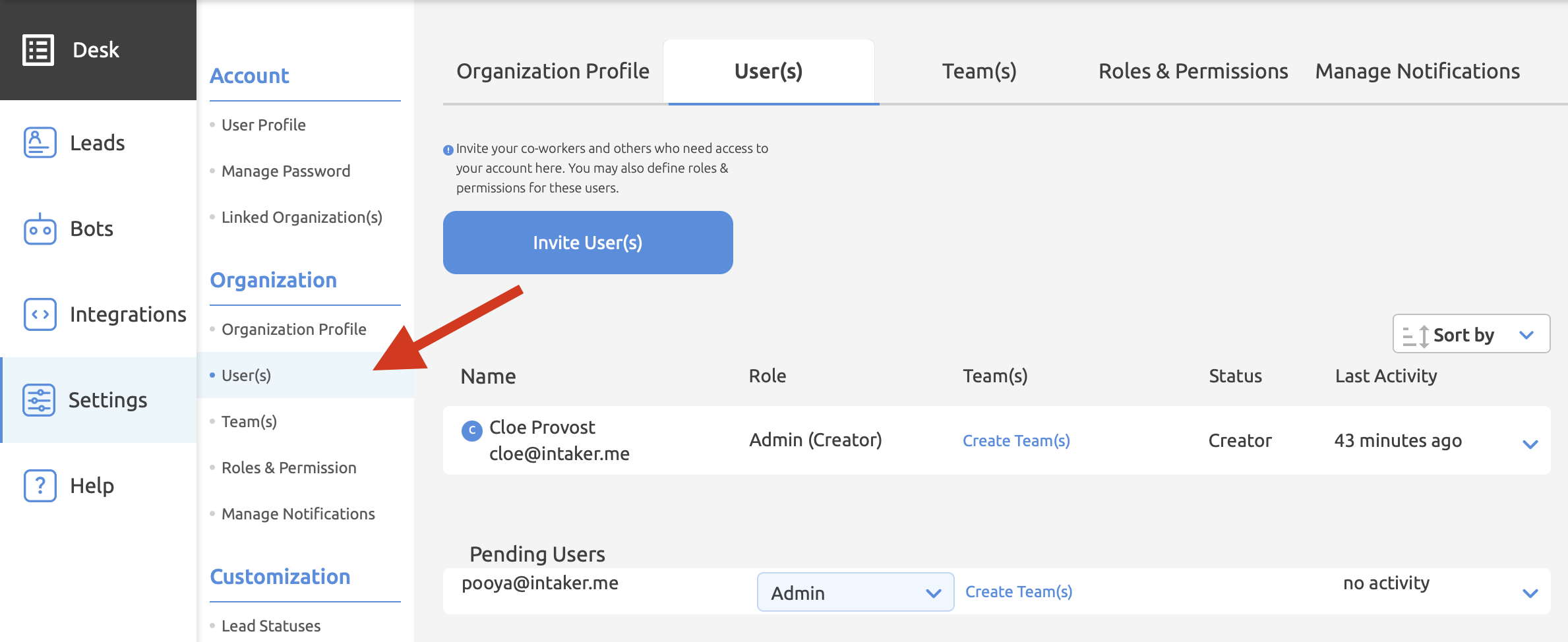
Caution:
- Once you add a user by email, they will receive chat transcripts and be part of the team but will not be able to access the dashboard until setting up their account.
- The initial admin can never get removed, so the ultimate decision-maker for the firm should create the account.
Pro Tips:
- Once someone gets added to the organization, it will appear in their "linked organizations" drop-down on the top right corner of their dashboard.
- To remove a user click the drop-down arrow on the far right side of the row with their name and status. You will see a button that says "remove." If they are logged on while being removed from the team, they'll receive an error when they click something or refresh the page.
- If you don't want to remove someone entirely from an organization, you can temporarily deactivate their account using the slider.
- On the row with their name and detail, you can see how long ago a user was active.
- If someone uploads their photo to "user profile," the same image will appear next to their name on this page.
.svg)
