User Self-Scheduling
Capture more leads by allowing leads to instantly book an appointment at a time that works with both of your schedules.
How to Enable User Self-Scheduling:
There are two ways to get to "conversion settings," where you can turn on "let the user schedule an appointment." To start, navigate to the bots page.
You then can either select one of the bots from the sidebar and choose the "preference" drop-down or click the down arrow on the top right corner of your preferred bot and select "preferences."
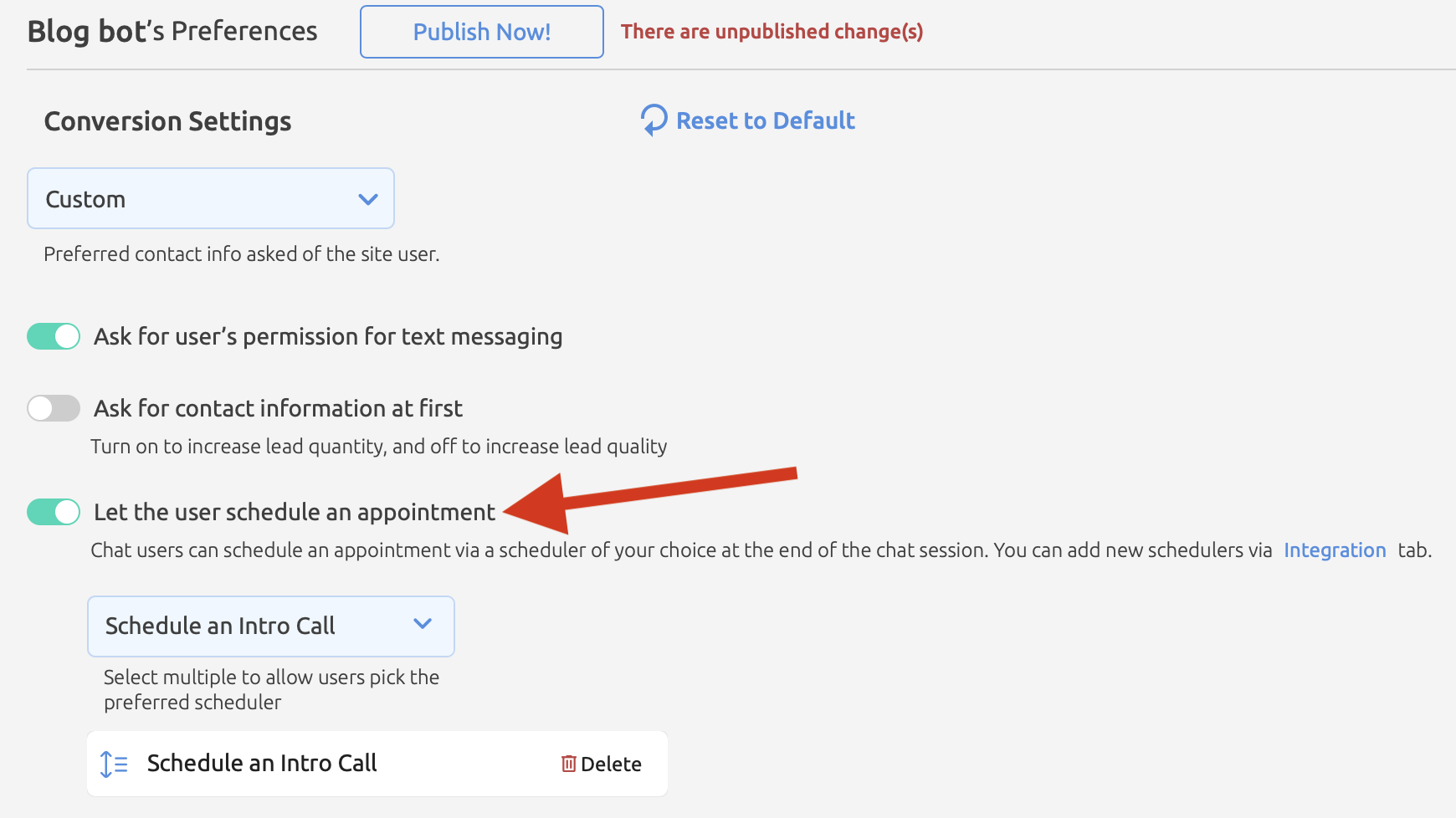
1. Turn on the slider "let the user schedule an appointment."
2. From the drop-down menu, select "schedule an intro call."
3. Check if your Calendly or Acuity-Scheduling is live in the integrations section by navigating to integrations and clicking on the scheduling app you use.
4. If you need to set your Calendly, log in to their site to do so.
5. Copy a meeting link from Calendly and paste it into the "Calendly scheduler link" box within Intaker and press "add."
6. Add a logo or image of an attorney at your firm.
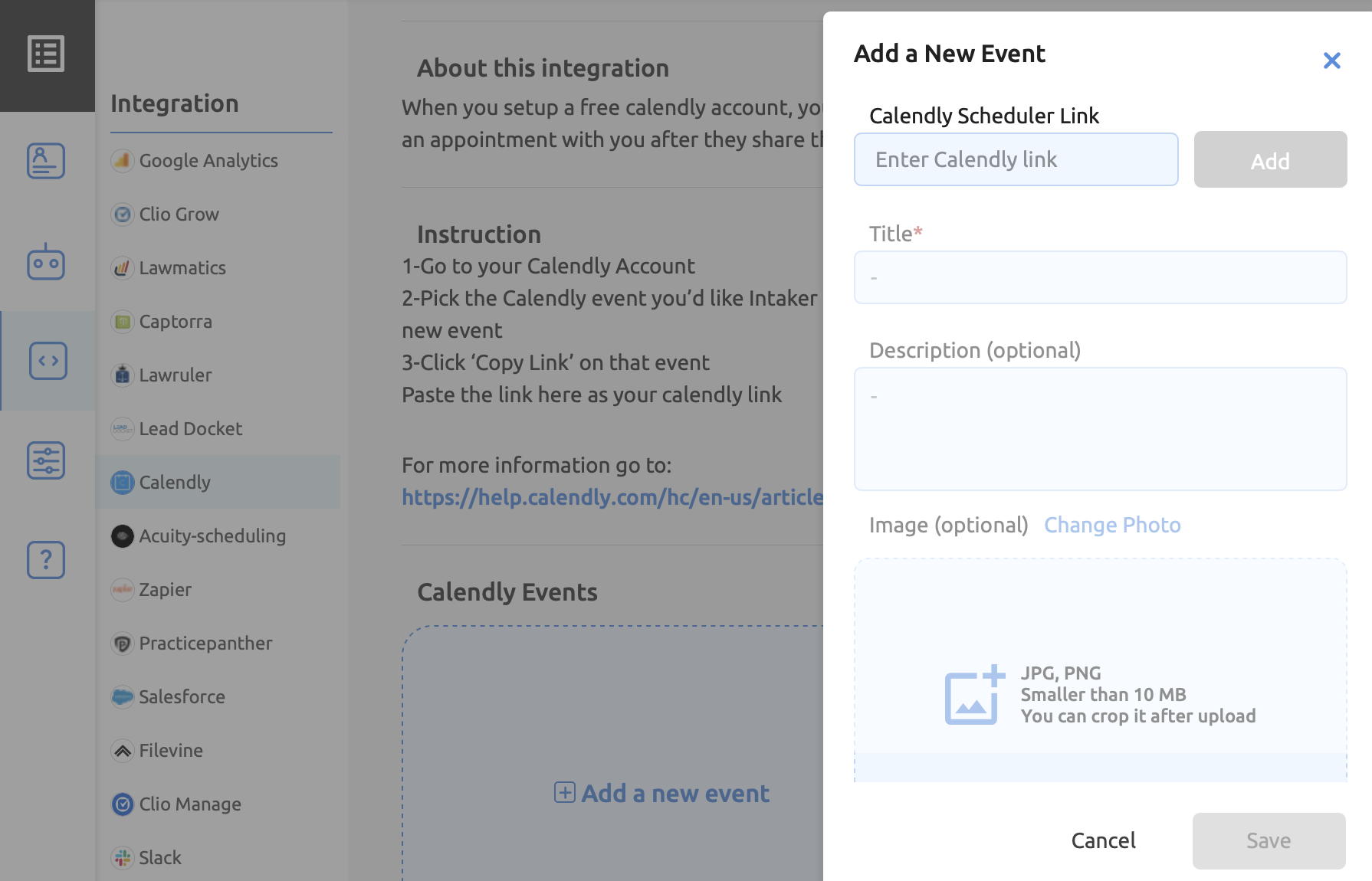
Pro Tip:
You can add multiple appointment types and allow website visitors to choose which one they prefer. You can also use sorting to decide in which order they appear.
.svg)
